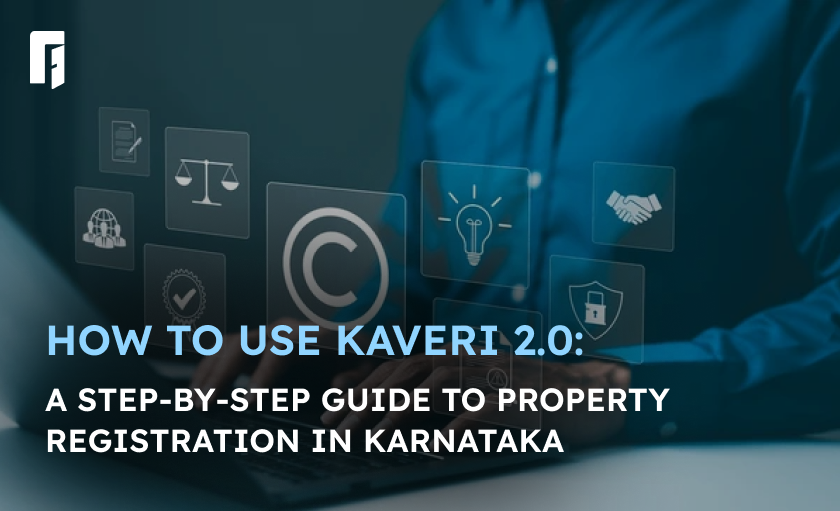The Karnataka Stamps and Registration Department designed the Kaveri 2.0 portal established for Karnataka Valuation and E-registration.
Designed to enable online property and land registration without visiting the sub-registrar’s office (SRO).
Additionally, enabled by the Kaveri 2.0 online services portal is free downloading of property registration documentation.
This blog explains how to use the Kaveri 2.0 portal.
- Kaveri 2.0 Online: Key Information
- Which services are available to registered users on the Kaveri 2.0 portal?
- How do I sign up for Kaveri 2.0?
- How do you download EC from the Kaveri 2.0 internet portal?
- Kaveri 2.0: Encumbrance Certificate fee
- How can I access and download CC for Kaveri 2.0 online?
- Requirements to apply for a signed Certified copy
- Procedures for applying on Kaveri 2.0 web portal for CC
- Kaveri 2.0 Certification Copy Fee
- How do I register property on Kaveri 2.0?
- How can I make an online payment for the registration of a property on Kaveri 2.0?
- What is the process for making a payment for property registration on Kaveri online?
- What is the procedure for scheduling an online appointment on Kaveri Online?
- How do I utilize the stamp duty and registration fee calculator on Kaveri Online?
- How might one register a sale deed on Kaveri 2.0 online?
- Kaveri 2.0: Different monetary values are to be filled upon property registration
- Kaveri 2.0: List of papers for which stamp duty payment is required
- What services may guest users access through the Kaveri 2.0 portal?
- On Kaveri 2.0, how can one find the guideline value?
- What is the process for generating a challan using Kaveri 2.0?
- How can I use Kaveri 2.0 to see where my challan payment status stands?
- How can I use Kaveri Online Services to find the sub-registrar's office?
- Several monetary values that must be filled up when registering a property
- How can I submit a complaint using Kaveri 2.0?
- Kaveri helpline email IDs:
- Land registration in Karnataka: Contact information
- Why is the Kaveri 2.0 online services platform a good thing?
- Summing Up:
- Frequently Asked Questions:
Kaveri 2.0 Online: Key Information
| Name of the portal | Kaveri Online Services | |
| Owned by | Department of Stamps and Registration, government of Karnataka | |
| Maintained by | C-DAC | |
| Objective | To act as a virtual storage unit for data of records of rights, tenancy, and crops (RTC). | |
| Developed in | 2018 | |
| Website address https://www.kaveri.karnataka.gov.in/?utm_source=Blog&utm_medium=Hyperlink&utm_campaign=How+to+Use+Kaveri+2.0%3A+A+Step-by-Step+Guide+to+Property+Registration+in+Karnataka%C2%A0 | https://kaveri.karnataka.gov.in/landing-page | |
| Revenue generated by Kaveri 2.0 | Rs 3,862 crore out of stamp duty and registration | |
| Services | For guest users: | |
| Know your stamp duty calculation. | ||
| Know your property guideline value. | ||
| Appointment timings. | ||
| Locate sub-registrar offices. | ||
| For registered users: | ||
| Document registration. | ||
| Department of Stamps and Registration, Government of Karnataka |
Which services are available to registered users on the Kaveri 2.0 portal?
Registration of property and payment of stamp duty: In Karnataka, property documents like sale deeds, mortgage deeds, lease deeds, deposit of title deeds, reconveyance deeds, partition deeds, release deeds, gift deeds, exchange deeds, settlement deeds, agreements, powers of attorney, and more need to be registered with the state registration department. Now, these services can be found online through the Kaveri 2.0 site.
Encumbrance certificate (EC): This is a record of all the registered transactions that have happened on a piece of land. To get an EC, the person must send in Application form no. 22.
Certified copy (CC): CCs of registered documents about real estate are gotten to make sure that the property deal that was made through it is legal. Before lending money on a mortgaged property, banks and non-banking financial companies (NBFCs) check official copies of registered sale deeds to ensure they know who owns it. The income tax office may also look at a verified copy to figure out how much the deal was worth and how much money the buyer or seller made.
Online Appointments: Pre-registration data entry and appointment-making can be done online (PRDE lets you book time slots for property registration online).
How do I sign up for Kaveri 2.0?
On the Kaveri 2.0 online services site, many services can only be used by people who have registered.
- When you go to the Kaveri.20 website, click on “Register” on the right side of the page and fill out the form. You will receive an SMS with your login and password. After that, you will be taken to the main page.
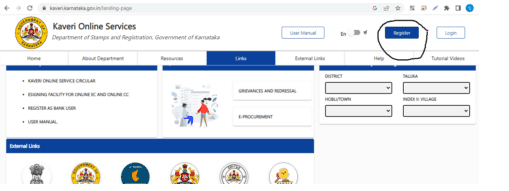
How do you download EC from the Kaveri 2.0 internet portal?
Log in to the Kaveri 2.0 Online service site to obtain an encumbrance certificate.
- After logging in, choose ‘Online EC’ from the ‘Services’ menu.
- Before clicking on the ‘Send OTP to View Document’ option, select the period of the property registration and fill out any additional details.
- To access or download the property EC, enter the OTP that was received to your mobile device and select ‘Access Document’.
- To download the EC, choose the ‘Check to apply for digitally signed EC’ checkbox and then choose ‘View Document’. After paying the necessary charges, you can obtain the EC in PDF format.
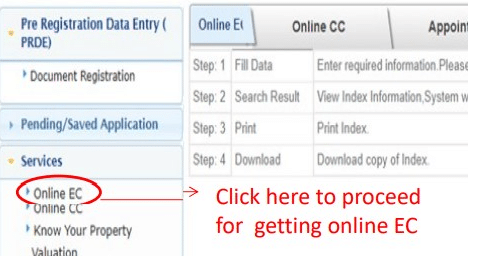
Kaveri 2.0: Encumbrance Certificate fee
| Particulars | Fee |
| General Search for First year | Rs 35 |
| For every other year | Rs 10 |
How can I access and download CC for Kaveri 2.0 online?
CC, which stands for certified copies of registered papers related to real estate, is used to make sure that the property deal going through it is legal. Before making a loan on a mortgaged property, places like banks look at certified copies of registered sale deeds to make sure they know who owns the property. The Income Tax department may also look at a verified copy to figure out how much the deal was worth and how much money the buyer or seller made. Karnataka buyers can use the Kaveri Online portal to see and download certified copies (CC) of papers. All they have to do is follow a few easy steps.
Requirements to apply for a signed Certified copy
- District Name
- SRO name
- Financial year
- Document number of registrations need
- E-signing is mandatory to avail of a certified copy of the document searched. Hence Aadhaar number is mandatory.
- It is recommended to have details of net banking, UPI, or credit card/Debit card to make payment
- Adobe Reader 10 is required to view the downloaded document
Procedures for applying on Kaveri 2.0 web portal for CC
- Once logged in, on the home page choose the certified copy option. Click the “Certified Copy” option.
- Make a payment to proceed further.
- Click for the E-Sign option
- Fill out all the fields and click “Submit.
- This is a Form 22 that was signed electronically. This file can be saved or printed.
- Click ‘Go To Dashboard.
- Your application has now been sent to the SRO.
- Download the digitally signed CC.
- Click on ‘Download Signed CC
Kaveri 2.0 Certification Copy Fee
| Particulars | Fee |
| Single search fee | Rs 25 |
| Copying fee for every 100 words | Rs 5 |
| For Computer registered Docs for every page | Rs 10 |
Source: IGRs Karnataka
How do I register property on Kaveri 2.0?
- On the Kaveri Online Services site, this action can only be done by registered users, so the user must first sign up using his credentials. You can click on the “Pre-Registration Data Entry and Appointment Booking (PRDE)” choice once you are full of registration. When the new page comes up, click on “document registration.
- To start the process of registering the document, you will now need to choose from the drop-down menu on your computer. Some of these details are the type of document, the date it was signed, the number of shares, the total number of parties, the number of pages, and the number of document descriptions. Once you’re done, click the “Save and Continue” button at the bottom.
- On the next page, enter all details as shown in the grey box.
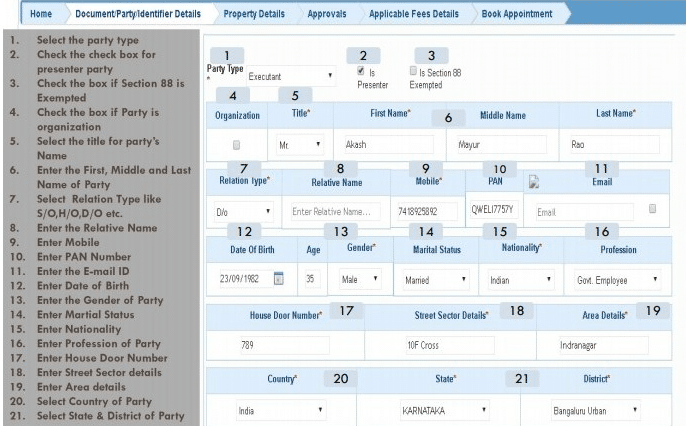
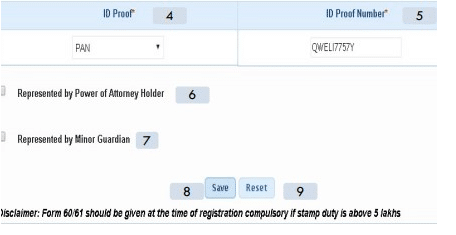
- Now, choose the name of the witness and type in their first, middle, and last name. Type in the witness’s name, date of birth, gender, marital status, nationality, job, and home. Choose the ID that the witness will show as well. Now, check the boxes next to the parties the witness wanted to confirm. Press the “Save” button now.
- On the next page, you have to key in the details of the person who has created the deed.
- Next, provide all details about the property and hit save.
- Then enter valuation details and save.
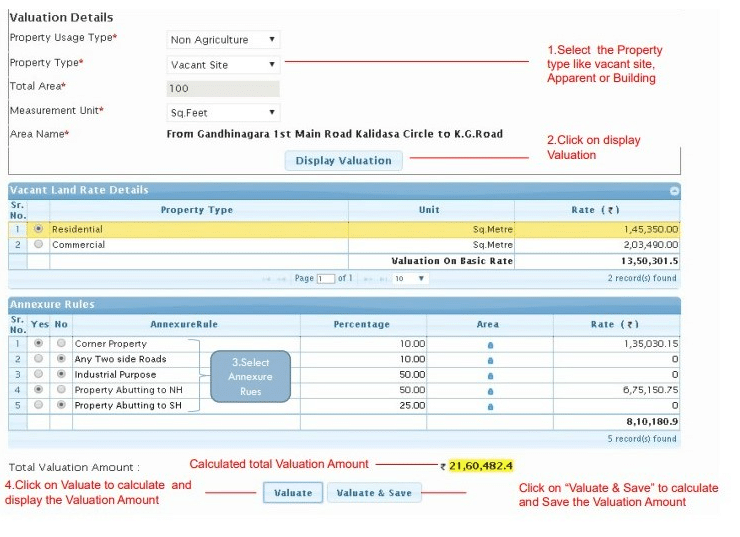
- Upload the documents required for registration. It will also ask you to enter the transaction payment information.
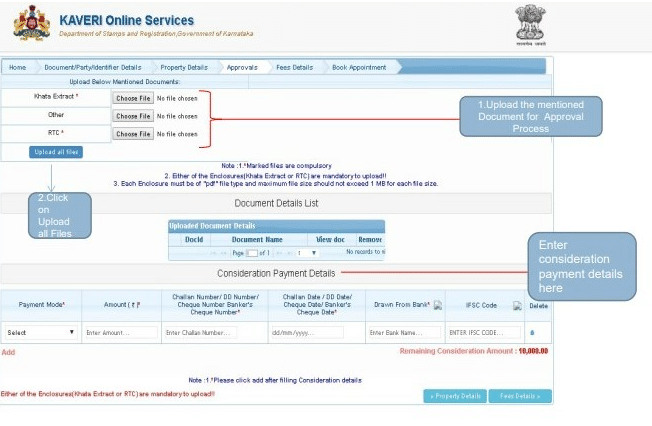
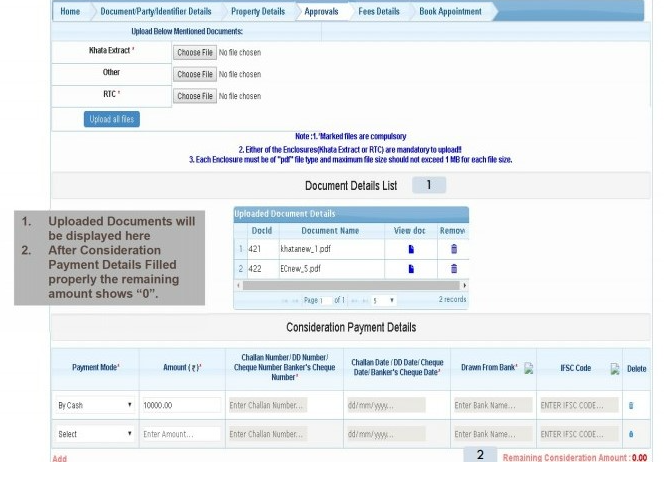
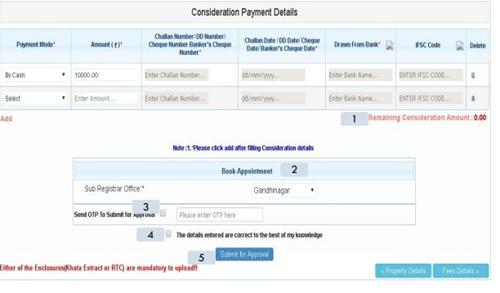
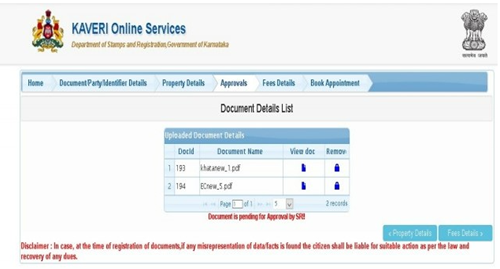
- You can see that your application has been saved by clicking on the “pending/saved application” link, as shown below.
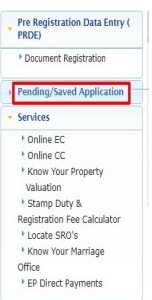
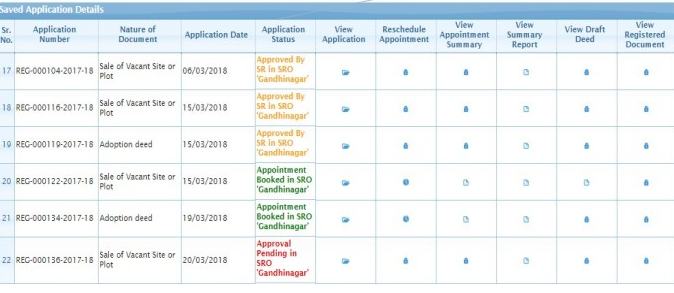
Your entry will be marked as “approved by SR” once it has been approved by the sub-registrar office. After this, you can make an appointment for the property register time.
- Click on the “view” option on your approved application to continue with the booking.
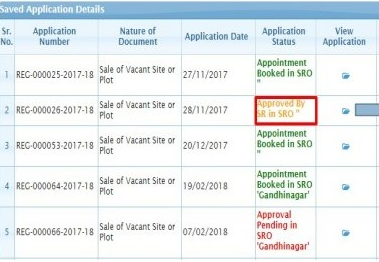
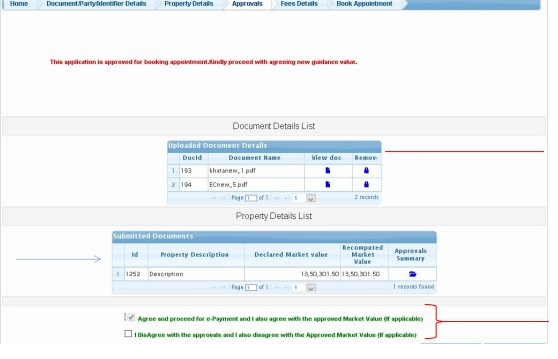
- You now have to pay the fee for online appointment booking.
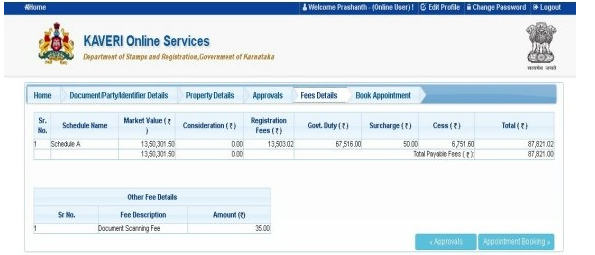
- Booking the appointment is now the next step.
How can I make an online payment for the registration of a property on Kaveri 2.0?
The status of your application will be indicated as “Pending for Payment” on your home page once it has been approved by the sub-registrar. Additionally, a request for payment will be issued.
What is the process for making a payment for property registration on Kaveri online?
- As soon as the sub-registrar approves your application, your home page will show that it is “Pending for Payment.” There will also be a button that says “Make Payment.”
- The following screen will appear after you click on the “Make Payment” button
1. Clicking “Normal” will let you concur with the estimations of the sub-registrar.
2. Should you pick “Under Valuation,” you disagree with the market valuation of the sub-registrar.
3. Should you click on “Impound,” you disagree with the stamp duty computation of the sub-registrar.
- Choose “Normal” now and click “Continue and Make Payment”.
- The payment page will be your next destination.
- Choose from the list cash, check or draft, net banking, NEFT RTGS, debit card or credit card.
- Choose then the ” Type of Payment”. Now let us enter the Captcha.
- Click on “Submit.” You will obtain an e-acknowledgment or transaction receipt once the payment is processed. Should the payment go through, you will receive a transaction receipt similar to below.
- Clicking “Print Challan Receipt,” will print the challan receipt.
- Click “Return to Application” to get back on the application dashboard.
- Your application status will change to “Pending to Book Appointed” following successful payment.
What is the procedure for scheduling an online appointment on Kaveri Online?
- On paying the valuation fee, return to the home page. Here, you can schedule an appointment by clicking the button ‘Schedule’. You can also view your transaction by clicking the View button.
- Now click on Schedule.
- You can schedule your appointment with the sub-registrar’s office selected by you in the application.
- Select the date and time for the appointment.
- When you click on a particular date, you will be notified of available time slots for that day.
- Once you click on ‘Book Slot’, you will be notified with the following information. You will also get an SMS with appointment schedule details.
- Your appointment for property registration is now booked on the Kaveri Online Services portal.
- All the parties and witnesses involved in the transaction must appear 15 minutes before the scheduled time before the sub-registrar” along with all the uploaded original documents.
- Now, your application status will be Application Submitted Online.
How do I utilize the stamp duty and registration fee calculator on Kaveri Online?
Because no registration is necessary to use the stamp duty and registration fee calculator, a user can proceed as a guest to learn about these fees for various transactions.
- To do so, navigate to the homepage and click on the ‘Stamp duty & registration fee calculator’, as indicated below.
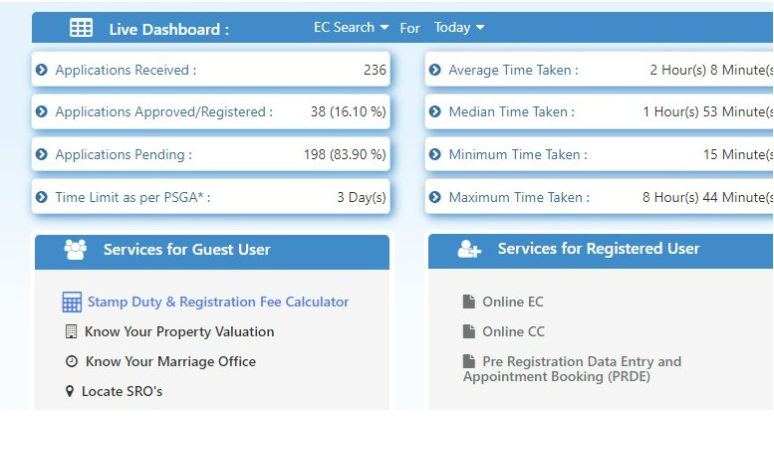
- Getting this done. When the new page loads, it will ask you to choose the “nature of document” from a list of choices. Select the choice from the drop-down box, then click the “show details” button.
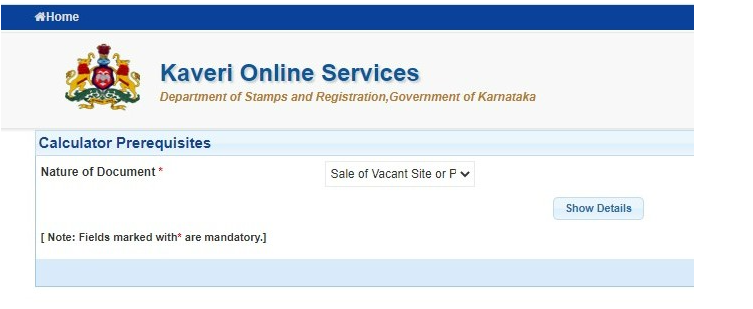
- After this, the page will prompt you to enter other information such as the property’s region, market worth, and consideration amount. After entering all of this information, press the ‘calculate’ button. The stamp duty and registration charges for the property transaction will be displayed on your screen, as illustrated in the image below.
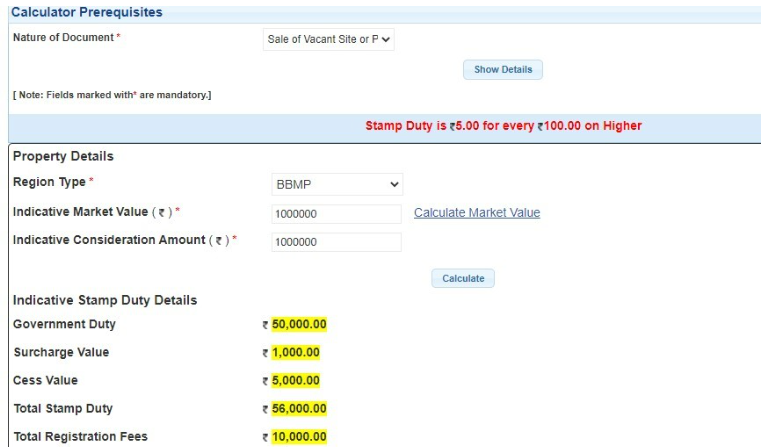
How might one register a sale deed on Kaveri 2.0 online?
Registering the sale deed on Kaveri Online Services is a really easy and simple process. The following are the few actions required for Kaveri 2.0 web services to register a sale deed:
- Register as a “user” by visiting the Kaveri Online Services page.
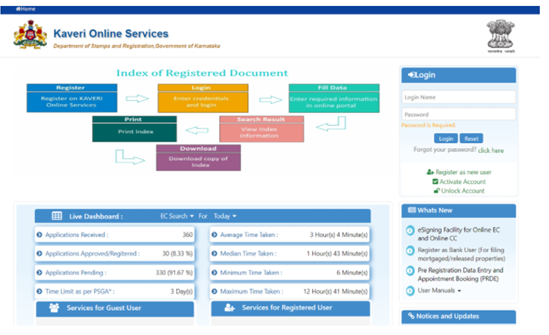
- After registration, log into the portal with your credentials. After that, click the ‘Document Registration’ tab which will be under the ‘Pre-Registration Data Entry’ tab.
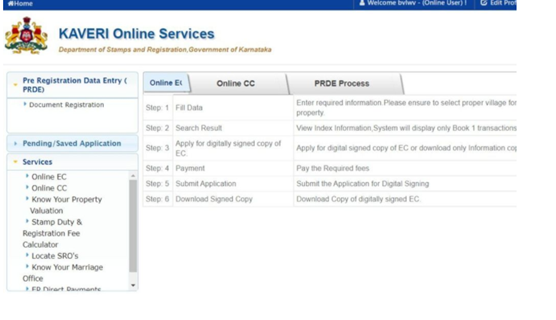
- Then enter details like type of document, that is, sale deed, execution date, the number of transacting parties and the page count of your sale deed.
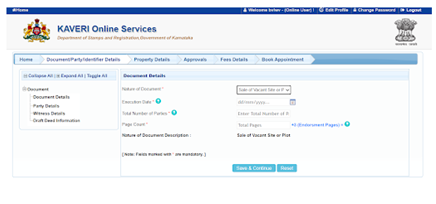
- Complete the details of the parties engaged—that is, the buyer and the seller’s details recorded on their IDs. Complete the specifics of the witnesses, that is the information recorded on their ID. Next complete all the property details, including whether it is residential or commercial land or agricultural land or non-agricultural land. Also explain the property’s location, including the name of the tax district it is in, the district you are supposed to register it in, and the closest SRO office.
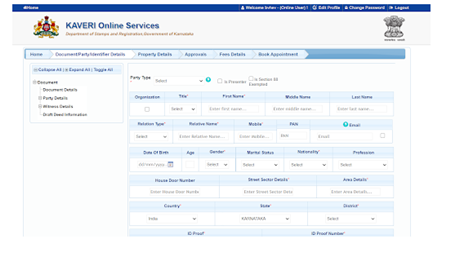
- hen, using information on property type, total area of the property, measuring unit, and location name, figure stamp duty charges.
- Upload then the sale deed, the no-objection certificate, address proof of property buyer and seller, ID proof of buyer, seller and witnesses.
- You will then be expected to make the payment
Kaveri 2.0: Different monetary values are to be filled upon property registration
- Total Consideration Amount: The value agreed between both parties.
- Total Market Value: The value calculated based on the rates and annexure rules selected.
- Government Duty: The stamp duty calculated based on the market value and considerable amount.
- Government Duty after the exemption: The stamp duty calculated based on the market value and consideration amount deducting the exemptions.
- Surcharge Value: A surcharge is an additional charge you are required to pay. This is based on stamp duty. For urban property, it is 2% on stamp duty and for rural property, it is 3% on stamp duty.
- Cess Value: An additional charge you are required to pay. This is based on stamp duty. For all properties, it is 10% on stamp duty.
- Duplicate stamp duty: The value calculated when you enter a number of duplicate copies. The charge is Rs 500 per duplicate copy.
- Total denotation of stamp duty: Stamp duty paid in earlier transactions.
- Registration Fee: This is calculated as the percentage of stamp duty.
- Duplicate Registration Fee: The value calculated when you enter a number of duplicate copies. The charge is Rs 200 per duplicate copy.
- Mutation Fee: A fixed amount declared by the government, charged in the case of agricultural land to transfer ownership in the land revenue department records (Bhoomi). The mutation fee is zero for non-agriculture properties.
- Scanning Fee: The fee for scanning the pages of the documents to be registered and preserving the scanned registered documents.
- Private Attendance Fee: In case any of the parties have to be attended by sub-registrar privately means at their residence or the hospital, the presenter has to attach an appropriate letter or medical certificate. The sub-registrar for taking thumb impression and photo and a fee of Rs 1,000 will be charged for one visit.
- Consenting Witness: If any of the parties is a consenting witness, a fee shall be levied of Rs 100 per consenting witness.
- Memo fees: If two properties of the same owner but coming under different SROs involved in the transaction a memo fee of Rs 100 will be levied.
Kaveri 2.0: List of papers for which stamp duty payment is required
- Agreement
- Memorandum of Agreement
- Appointment in the execution of power
- Appraisement or valuation
- Award
- Bond
- Cancellation
- Cancellation of sale
- Certificate or other document
- Clearance list
- Composition deed
- Conveyance
- Exchange of property
- Lease of immovable property
- Mortgage Deed
- Power of Attorney
- Release deed
- Settlement deed
- Surrender of lease
What services may guest users access through the Kaveri 2.0 portal?
- Generate challan
- Verify challan payment status
- Stamp duty and registration fee calculator
- Calculate guidance value
- Property valuation.
- Marriage office
- Locate SROs
On Kaveri 2.0, how can one find the guideline value?
- To find the guidance value on Kaveri online, click on ‘know your property valuation’ under online services.
- Enter details such as district, location, kind of property, how it will be used, the surface area, unit of measurement etc. and click on display valuation.
- You will view the appropriate valuation of the property.
- Choose the property type again to get a final approximate amount for your property based on the guidance value.
What is the process for generating a challan using Kaveri 2.0?
Here are the easy steps for a guest user to access this feature:
- On the Kaveri Online homepage, you will find the option ‘Generate Challan’ towards the lower end of the page.
- Once you click on that option, a long form will open, in which you will have to fill in several details.
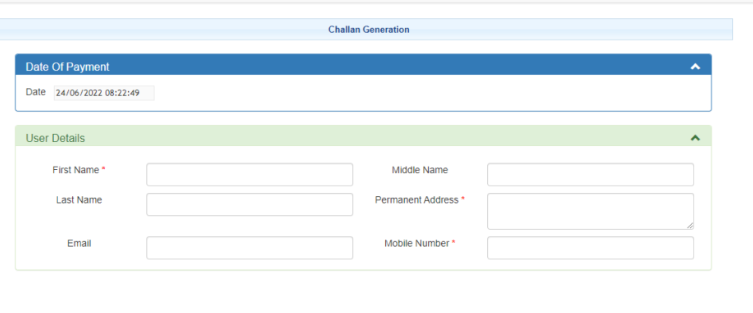
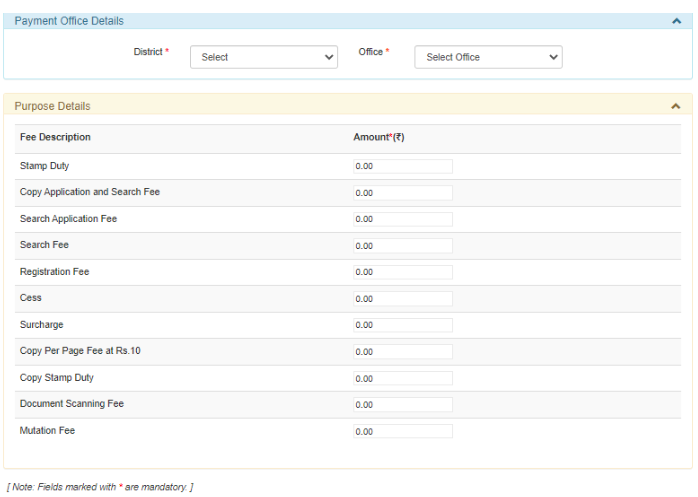

- Click the Submit button after you’ve entered the security code and filled out all the fields to produce the challan.
How can I use Kaveri 2.0 to see where my challan payment status stands?
Checking the progress of a challan payment is another feature available after generating one online using Kaveri. Guests can also use this feature by following the instructions below:
- On the Kaveri Online homepage, find the ‘Verify Challan Payment Status’ option.
- Enter the application number to proceed with your search.
How can I use Kaveri Online Services to find the sub-registrar’s office?
For further information, go to kaverionline.karnataka.gov.in. Next, go to the “Services For Guest User” menu and choose the “Locate SROs” option.
In the new window, ‘SRO Office Name’ and its address will be displayed.
Several monetary values that must be filled up when registering a property
- Total Consideration Amount: The value agreed between both parties.
- Total Market Value: The value calculated based on the rates and annexure rules selected.
- Government Duty: The stamp duty calculated based on the market value and considerable amount.
- Government Duty after the exemption: The stamp duty calculated based on the market value and consideration amount deducting the exemptions.
- Surcharge Value: A surcharge is an additional charge you are required to pay. This is based on stamp duty. For urban property, it is 2% on stamp duty and for rural property, it is 3% on stamp duty.
- Cess Value: An additional charge you are required to pay. This is based on stamp duty. For all properties, it is 10% on stamp duty.
- Duplicate stamp duty: The value calculated when you enter a number of duplicate copies. The charge is Rs 500 per duplicate copy.
- Total denotation of stamp duty: Stamp duty paid in earlier transactions.
- Registration Fee: This is calculated as the percentage of stamp duty.
- Duplicate Registration Fee: The value calculated when you enter a number of duplicate copies. The charge is Rs 200 per duplicate copy.
- Mutation Fee: A fixed amount declared by the government, charged in the case of agricultural land to transfer ownership in the land revenue department records (Bhoomi). The mutation fee is zero for non-agriculture properties.
- Scanning Fee: The fee for scanning the pages of the documents to be registered and preserving the scanned registered documents.
- Private Attendance Fee: In case any of the parties has to be attended by sub registrar privately means at his residence or the hospital, if the presenter has attached an appropriate letter or medical certificate, the sub-registrar will visit this party for taking thumb impression and photo. Rs 1,000 will be charged for one visit.
- Consenting Witness: If any of the parties is a consenting witness, a fee shall be levied of Rs 100 per consenting witness.
- Memo fees: If two properties of the same owner but coming under different SROs involved in the transaction a memo fee of Rs 100 will be levied.
How can I submit a complaint using Kaveri 2.0?
- Click on grievances and redressal under Quick Links on Kaveri 2.0 page.
- You will reach https://pgportal.gov.in/
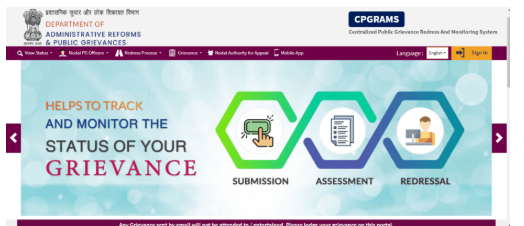
- Register on the website and submit the grievance.
- It will be assessed by authorised officials.
- Based on the complaint, redressal will be offered.
Please keep in mind that any complaints sent by email will not be dealt with. Please use this platform to file your complaint.
Kaveri helpline email IDs:
Bangalore urban zone
sd1.igro@karnataka.gov.in
Bangalore rural zone
sd2.igro@karnataka.gov.in
Gulbarga zone
sd3.igro@karnataka.gov.in
Belgaum zone
sd4.igro@karnataka.gov.in
Mysore zone
sd5.igro@karnataka.gov.in
Kaveri helpline number: 080-68265316
Land registration in Karnataka: Contact information
Office Locations & Contacts in Bangalore
Sub-Registrar Corporate Office, Ambedkar Veedhi, Sampangi Rama Nagar, Bengaluru, Karnataka 560009
Deputy Secretary to Govt. (Land Grants & Land Reforms)
Room No. 526, 5th Floor, Gate – 3, M S Building, Dr. BR Ambedkar Veedhi, Bangalore, 560001 .
Phone number: +91 080-22251633
Email ID: prs.revenue@gmail.com
Website: kaverionline.karnataka.gov.in
Why is the Kaveri 2.0 online services platform a good thing?
- The Kaveri Services portal is available 24X7.
- The portal is secure and user-friendly. The registration process is simple involving basic information.
- The Kaveri online portal facilitates electronic signature tool for generating encumbrance certificates.
- There is a user manual available on the Kaveri online portal to assist users in navigating the website in English and Kannada.
- To maintain system integrity, Kaveri 2.0 does not support use of multiple tabs in a browser.
Summing Up:
With Kaveri 2.0, the Karnataka government has already made it easier to register land in the state. Now, they want to make the whole process happen online. This would get rid of the need for both the buyer and the seller to go to the sub-registrar’s office for final biometric proof. According to the Registration (Karnataka Amendment) Bill, 2024, technical property can be registered even if neither the buyer nor the seller is present. Both sides were at the Deputy Registrar Offices at the same time, which caused crowding and protests that the facilities were not good enough.
Frequently Asked Questions:
Kaveri Online Services was started in which year?
In 2018 former Karnataka chief minister HD Kumaraswamy started Kaveri Online Services.
Why should one obtain an encumbrance certificate?
Encumbrance certificates give details on any claims on the property title. This clarifies the ownership trend on the relevant property.
Which range of services is Kaveri Online Services providing?
The Kaveri Online Services website offers several useful property-related services including Online Commencement Certificates, Encumbrance Certificates, Stamp Duty & Registration Fee Calculation, Property Valuation and even location of Sub-Registrar Office.
How may one download an Encumbrance Certificate from Kaveri Online Services?
Downloading the online Encumbrance Certificate from Kaveri Online Services is really easy. After logging into Kaveri Online Services using appropriate credentials, click The Saved Applications tab, then choose View Application and then just download.
Online Verification of Encumbrance Certificate takes what length of time?
It just takes seven to ten days to get digitally signed Encumbrance Certificate once the application form is completed and the payment paid.
How can first-time users log in to Kaveri Online?
In any of the browsers, first-time visitors can click the register button after visiting the Kaveri 2.0 website URL: https://kaveri.karnataka.gov.in/landingpage”. Enter the citizen details—all required fields—then the citizen will obtain the auto-generated password for your register cellphone number or email ID. To use the services, then, log in on the citizen page using your email ID and created password.
On Kaveri Online, can I change the password?
Yes. When you’re logged in to the portal, click on “Profile/Account” in the upper right area of the screen to see the “Change Password” option. Type in your old password and your new password, and then click on “Change.” You can then use a new password to get into the site.
Which methods of payment are available on the Kaveri Online portal?
Bank-issued debit or credit cards that are used to make online payments 3. UPI (GPay/Phone Pay): People can make online payments using their UPI-enabled account.
Can I reschedule via the Kaveri portal?
Indeed. However, rescheduling the time slot requires a 24-hour delay.
Which documents are required for Kaveri Online registration?
Deeds that need registration in Karnataka include: 1. Agreement or Memorandum of agreement 2. Joint Development Agreement 3. Appraisement or valuation 4. Award 5. Bond 6. Clearance list 7. Cancellation 8. Cancellation of deed 9. Certificate of sale 10. Certificate or other document 11. Composition deed 12. Exchange of property 13. Gift deed 14. Lease of immovable property where the lease purports to be for a term exceeding twenty year and not exceeding 30 years 15. Mortgage deed 16. Power of attorney 17. Joint Development GPA 18. Settlement 19. Release deed 20. Surrender of lease 21. Trust
Which payment methods are accepted on Kaveri 2.0?
Cash Cheque Draft The modes of payment allowed on Kaveri 2.0 include: Net banking NEFT RTGS Debit Card Credit Card
11E Sketch Number: What Is It?
11E sketch number is prepared by the survey or land revenue department through the tahsildar of the taluka when the portion of the survey number property is transacted, and it will give sub number or Pyki number for a divided portion of the land along with boundaries.
What is Guntha?
Guntha is one of the many local units of measure used for land in India. Along with the widely accepted units of measurement, guntha is also used to measure land in some parts of northern India and Pakistan. In rural parts of India’s northern states, like Gujarat, Karnataka, Maharashtra, and Odisha, guntha is often used to measure land for farming. This is the number that is usually used to measure relatively smaller areas of farmland. It is also known as Gunta. Folks who want to buy or trade in real estate should know about gunta and how it is used because gram panchayat land is often used to build housing projects and plot-based homes.A Guntha is equal to a square foot.
Do all deals show up on EC?
No, an EC only displays transactions for a specific time period if it has been registered with the Sub Registrar’s Office in Book-1. Wills and Adoption Deeds registered in Book-3 and Power of Attorney registered in Book-4 are not reflected in EC.
Are pending court cases reflected in EC?
Pending litigation on the property is not reflected in the encumbrance certificate.
Is the EC service part of Sakala?
EC is included under Sakala and the timeline for delivery of service is as follows: a. From 01-4-2004 to till date – 3 Working Days b. Before01-4-2004 i) For first 13years – 10 Working Days ii) More than 13 years (for every increase in ten years) -10+1 days
How to download a digitally signed EC at Kaveri 2.0?
After departmental staff sign the document, a link to download the signed copy will show up in the citizen’s login page. The citizen can then download the signed copy.
What is needed to view the downloaded EC at Kaveri 2.0?
Adobe Reader 10 is required to view downloaded document.
How do you figure out the fee for Kaveri 2.0’s online EC?
The application fee is Rs 10 while the search fee is Rs 30 for 1st year and Rs10 for every subsequent year.
When I use someone else’s login ID to post a document for property registration on Kaveri 2.0, is that okay?
No. It is not possible, because each login is mapped to the respective application. For example, if the application is submitted with an x login, the upload of the document should be done with the same login.
On Kaveri 2.0, how can I make online payments for property registration?
Once a citizen gets a payment notification, they can pay the necessary amount online by choosing the payment gateway, the relevant mode of payment, and then immediately paying the necessary amount.
What are the modes of payment available on Kaveri 2.0?
Kaveri 2.0 lets you pay with several options. These comprise UPI (GPay/Phone Pay), credit cards, debit cards, and net banking.
Is rescheduling after appointment for property registration on Kaveri 2.0 possible?
Yes. If we need to change the slot after it has been scheduled, we have to wait 24 hours.
Is there a fee to be paid for rescheduling the date?
No, there are no fees to move the spot to a different time.
Looking for flats for sale in Bangalore, contact team Roofandfloor!